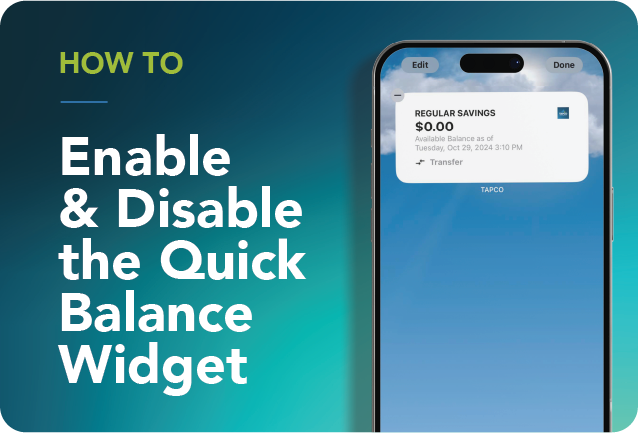
Enable and Disable Balance Widget
Get Your Balance Quickly with the Quick Balance Mobile Widget
![]()
Touch and hold an empty space on a home screen of your device.

![]()
For iPhones, tap the Edit button in the upper-left corner.
For Androids, tap the “Widgets” icon.

![]()
Click Add Widget

![]()
Scroll or search for the TAPCO mobile app.

![]()
Click the Add Widget button (iPhone)

![]()
Move the Quick Balance widget to where you would like it and then do a long press and select Edit Widget. You may be asked to log in to your TAPCO Mobile Banking App.

![]()
Click Choose to select which account you would like to be visible on the Widget. Once selected you can tap away from the widget box

![]()
Your Quick Balance Widget is now visible on your home screen.
To Remove the Widget: Press and hold the Quick Balance Widget and click Remove Widget.


